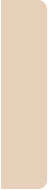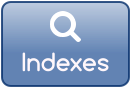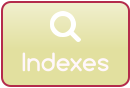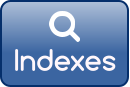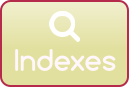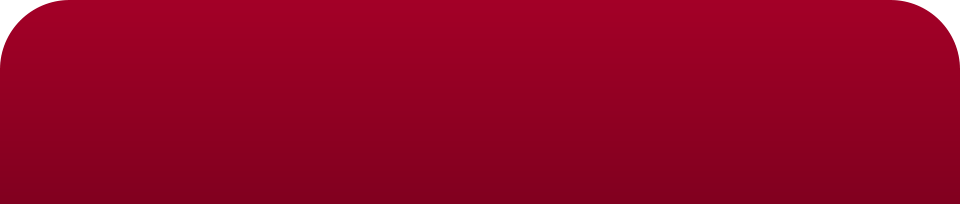

•
Full YouTube video course

•
ALL software features covered

•
Professional quality, completely FREE!

Want Xara Designer Pro lessons?

Need to learn Xara Designer Pro?
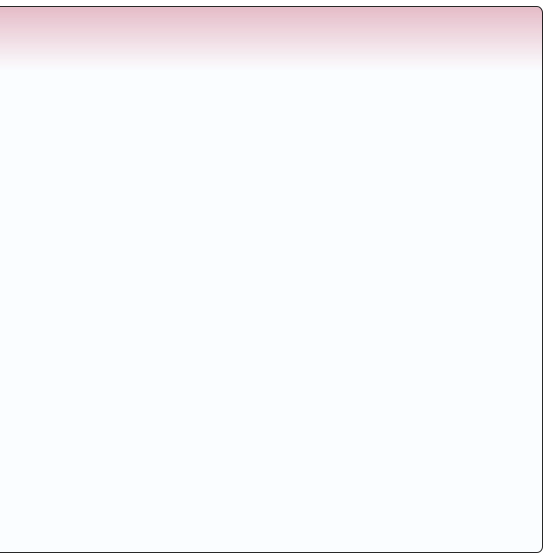
About the course
• World’s first full educational course for Xara Designer Pro • Principally aimed at academia, but also well-serves the general public • Tutorial videos visually guide through principles, tools, and features to help get started or begin applying existing artistic drawing or design knowledge • A voluntary effort (not affiliated with Xara Ltd.) in development for over a year and completely free • Course chapters cover distinct areas in the software; earlier chapters are generally prerequisite for later ones • Many topics condensed into each video to minimise video clutter • Detailed time indexes for short viewing sessions and reference • Individual videos (and their links) likely to be replaced frequently with updates, so only link to the playlist Enjoy! Xhris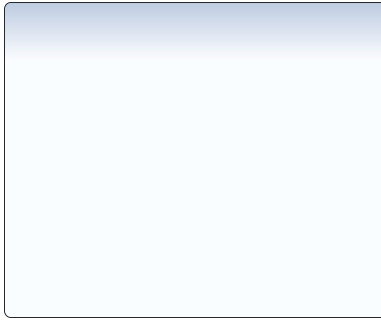
Course chapter overview
The course playlist can be found on YouTube 1. Overview 2. Application use and core drawing 3. Photo handling and editing 4. Websites 5. Presentations 6. Animations 7. Other features 8. Tutorials 9. Further reading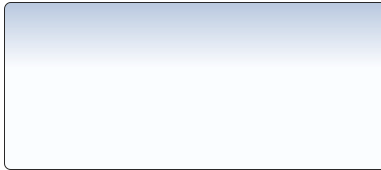
Core Learning
The essential minimum course content to learn that will apply to all activities, namely how to handle and manipulate objects, is covered in Chapter 2, part 1: 0:00:00–0:49:02Xara Designer Pro
An Educational CourseXara Designer Pro
An Educational CourseXara Designer Pro
An Educational Course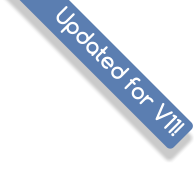
Mobile site
Xara Designer Pro
An Educational CourseAbout the course
• World’s first full educational course for Xara Designer Pro • Principally aimed at academia, but also well-serves the general public • Tutorial videos visually guide through principles, tools, and features to help get started or begin applying existing artistic drawing or design knowledge • A voluntary effort (not affiliated with Xara Ltd.) in development for over a year and completely free • Course chapters cover distinct areas in the software; earlier chapters are generally prerequisite for later ones • Many topics condensed into each video to minimise video clutter • Detailed time indexes for short viewing sessions and reference • Individual videos (and their links) likely to be replaced frequently with updates, so only link to the playlist Enjoy! XhrisCourse chapter overview
The course playlist can be found on YouTube 1. Overview 2. Application use and core drawing 3. Photo handling and editing 4. Websites 5. Presentations 6. Animations 7. Other features 8. Tutorials 9. Further reading
Core Learning
The essential minimum course content to learn that will apply to all activities, namely how to handle and manipulate objects, is covered in Chapter 2, part 1: 0:00:00–0:49:02Time indexes
Use browser text search. Note that because videos are replaced frequently with edits, there are no direct links to specific videos. Main playlist link always on the left bar. Chapter navigation controls on the flyout navigation menu.Chapter 1: Overview
0:00:00 Overview videoChapter 2: Application use and core drawing (1/5)
0:00:00 USER INTERFACE: What you see when you first load, the page and pasteboard, document tabs 0:00:40 USER INTERFACE: Main menus, opening and saving documents 0:01:05 USER INTERFACE: Toolbars (inc. docking/undocking) 0:02:00 USER INTERFACE: Infobar 0:02:34 USER INTERFACE: Galleries (inc. reconfiguring and UI reset) 0:04:06 USER INTERFACE: Colour bar and status line 0:04:47 USER INTERFACE: Right-click context menus 0:05:26 USER INTERFACE: Help files 0:06:10 OVERVIEW OF VECTOR GRAPHICS: Core object types and object-oriented nature 0:07:23 OVERVIEW OF VECTOR GRAPHICS: Vectors vs bitmaps 0:12:26 ZOOMING AND PANNING: Mouse controls 0:12:58 ZOOMING AND PANNING: Keyboard zoom shortcuts 0:13:19 ZOOMING AND PANNING: Importance of 100% zoom 0:13:58 ZOOMING AND PANNING: Useful zoom levels 0:14:37 SELECTOR TOOL: Basics: Select, move, resize, stretch, rotate, and skew 0:16:23 SELECTOR TOOL: Basics: Select and deselect multiple objects, deleting objects 0:17:01 SELECTOR TOOL: Alternate marquee select 0:17:18 SELECTOR TOOL: Scribble select 0:17:52 SELECTOR TOOL: Adding to selection with shift 0:18:09 SELECTOR TOOL: Selecting objects that are behind others 0:19:23 SELECTOR TOOL: Arrow key nudge 0:19:38 SELECTOR TOOL: Changing nudge distance 0:20:00 SELECTOR TOOL: Nudge by 5x and 10x 0:20:23 SELECTOR TOOL: Nudge by 1 screen pixel 0:21:19 SELECTOR TOOL: Right-click drag copies 0:21:35 SELECTOR TOOL: Clone and duplicate 0:22:00 SELECTOR TOOL: Changing rotation origin 0:23:15 SELECTOR TOOL: Constraining rotation angle 0:23:56 SELECTOR TOOL: Rotate to make horizontal 0:24:35 SELECTOR TOOL: Flipping 0:26:23 SELECTOR TOOL: Aspect ratio resize lock 0:26:53 SELECTOR TOOL: Show object edit/fill handles 0:27:34 SELECTOR TOOL: Object coordinates 0:28:02 SELECTOR TOOL: Object area and perimeter 0:28:32 SELECTOR TOOL: Scale line widths overview 0:29:06 SELECTOR TOOL: Scale line widths keyboard shortcut 0:29:27 SELECTOR TOOL: Double-click tool change 0:30:30 SELECTOR TOOL: Paste in place 0:31:32 SELECTOR TOOL: Special paste functions (e.g. attributes, size, replacing selection etc.) 0:33:52 CHANGING Z-ORDER OF OBJECTS 0:35:49 VIEW QUALITY SLIDER 0:37:30 NEW VIEW FEATURE 0:38:41 MODIFYING BASIC OBJECT ATTRIBUTES: Line thickness and colour, and object colour 0:40:52 MODIFYING BASIC OBJECT ATTRIBUTES: Colour replace dialogue 0:42:25 MODIFYING BASIC OBJECT ATTRIBUTES: Colour editor basics 0:43:34 MODIFYING BASIC OBJECT ATTRIBUTES: Colour picker 0:44:10 UNDO/REDO 0:44:45 GROUPS: Grouping 0:45:44 GROUPS: Ungrouping 0:46:06 GROUPS: Select objects within a group (Ctrl+Alt click) 0:47:23 GROUPS: Edit inside groups 0:49:02 FREEHAND TOOL: Drawing lines and erasing 0:49:24 FREEHAND TOOL: Extending lines 0:49:39 FREEHAND TOOL: Straight line segments 0:50:06 FREEHAND TOOL: Modifying a line 0:50:46 FREEHAND TOOL: Smoothing slider 0:51:51 FREEHAND TOOL: Click line to select 0:52:05 FREEHAND TOOL: Join multiple selected lines 0:52:24 FREEHAND TOOL: Making closed shapes 0:52:42 FREEHAND TOOL: Editing a closed shape 0:52:58 FREEHAND TOOL: Line profiles 0:53:26 FREEHAND TOOL: Pressure sensitive lines 0:54:09 FREEHAND TOOL: Sketch mode 0:55:05 FREEHAND TOOL: Line Gallery: Line width, line cap, line join types 0:56:16 FREEHAND TOOL: Line Gallery: Line profiles, dashed lines, arrow heads and tailsChapter 2: Application use and core drawing (2/5)
0:00:00 FREEHAND TOOL: Brushes: Overview 0:01:17 FREEHAND TOOL: Brushes: Brush types: art and scatter 0:01:35 FREEHAND TOOL: Brushes: Changing brush colour 0:01:49 FREEHAND TOOL: Brushes: Brushes via the line gallery 0:02:35 FREEHAND TOOL: Brushes: Retrieving original brush objects 0:03:33 FREEHAND TOOL: Brushes: Retrieving all brush objects 0:04:19 FREEHAND TOOL: Brushes: Creating an art brush 0:05:27 FREEHAND TOOL: Brushes: Tips when creating an art brushes 0:06:42 FREEHAND TOOL: Brushes: Editing art brush properties 0:07:00 FREEHAND TOOL: Brushes: Editing art brush: scale proportionally option 0:08:55 FREEHAND TOOL: Brushes: Editing art brush: repeat along stroke option 0:10:21 FREEHAND TOOL: Brushes: Editing art brush: mix line colour with definition colours 0:11:12 FREEHAND TOOL: Brushes: Editing art brush: mix line colour with definition greys 0:11:36 FREEHAND TOOL: Brushes: Editing art brush: saving new brush versions 0:11:54 FREEHAND TOOL: Brushes: Creating a scatter brush 0:12:20 FREEHAND TOOL: Brushes: Multi-object brushes 0:13:59 FREEHAND TOOL: Brushes: Editing and saving scatter brushes 0:14:43 FREEHAND TOOL: Brushes: Editing scatter brush: spacing tab options 0:16:30 FREEHAND TOOL: Brushes: Editing scatter brush: Rotation tab options 0:17:58 FREEHAND TOOL: Brushes: Editing scatter brush: Scaling tab options 0:19:39 FREEHAND TOOL: Brushes: Editing scatter brush: Offset tab options 0:21:27 FREEHAND TOOL: Brushes: Editing scatter brush: Fill properties tab options 0:25:24 FREEHAND TOOL: Brushes: Editing scatter brush: Transparency tab options 0:27:53 FREEHAND TOOL: Brushes: Some attributes create scatter brush bitmaps 0:28:35 FREEHAND TOOL: Brushes: Deleting from line gallery 0:30:11 FREEHAND TOOL: Brushes: Manually loading a brush library 0:30:30 FREEHAND TOOL: Brushes: Auto loading brush libraries 0:31:22 STRAIGHT LINE TOOL: Overview 0:31:46 STRAIGHT LINE TOOL: Adding arrow heads or tails 0:31:55 STRAIGHT LINE TOOL: Changing arrow head size 0:32:09 STRAIGHT LINE TOOL: Reverse paths; changing line direction 0:32:21 SHAPE EDITOR TOOL: Curves and lines 0:32:45 SHAPE EDITOR TOOL: Editing nodes and handles 0:33:37 SHAPE EDITOR TOOL: Modifying lines directly 0:33:47 SHAPE EDITOR TOOL: Cusp and smooth joins 0:34:38 SHAPE EDITOR TOOL: Selecting multiple nodes 0:35:00 SHAPE EDITOR TOOL: Deleting nodes 0:35:24 SHAPE EDITOR TOOL: Finding first and last nodes 0:35:57 SHAPE EDITOR TOOL: Deselecting all nodes 0:37:26 SHAPE EDITOR TOOL: Joining and breaking lines 0:38:24 SHAPE EDITOR TOOL: Reverse paths 0:38:39 SHAPE EDITOR TOOL: Precise node control 0:39:02 SHAPE EDITOR TOOL: Retroactive smoothing 0:39:58 RECTANGLE TOOL: Basics 0:40:23 RECTANGLE TOOL: Keyboard modifiers 0:41:12 RECTANGLE TOOL: Rounding corners 0:41:43 RECTANGLE TOOL: Numerical infobar controls 0:42:39 RECTANGLE TOOL: Other drawing choices 0:43:08 RECTANGLE TOOL: Converting to ellipses 0:43:26 ELLIPSE TOOL: Basics 0:44:20 ELLIPSE TOOL: Other drawing choices 0:45:16 ELLIPSE TOOL: Numerical infobar controls 0:45:33 ELLIPSE TOOL: Converting to quickshape 0:45:44 QUICKSHAPE TOOL: Basics 0:46:58 QUICKSHAPE TOOL: Curving edges 0:47:23 QUICKSHAPE TOOL: Symmetrical deformations 0:47:49 QUICKSHAPE TOOL: Changing star properties 0:48:35 QUICKSHAPE TOOL: Ellipse toggle 0:48:49 SMART SHAPES: Inserting 0:49:39 SMART SHAPES: Arrows 0:50:30 SMART SHAPES: Shapes 0:51:19 SMART SHAPES: Spiral 0:53:00 SMART SHAPES: Text panels 0:54:38 SMART SHAPES: Other shapes 0:55:13 CONVERTING QUICKSHAPES TO EDITABLE SHAPES 0:56:35 CONVERT LINE TO SHAPEChapter 2: Application use and core drawing (3/5)
0:00:00 SHAPE PAINTER TOOL: Overview 0:00:29 SHAPE PAINTER TOOL: Changing nib size 0:01:30 SHAPE PAINTER TOOL: Fixed or relative nib size 0:02:27 SHAPE PAINTER TOOL: Nib roundness 0:02:42 SHAPE PAINTER TOOL: Nib angle 0:02:53 SHAPE PAINTER TOOL: Shape softness and profile 0:04:37 SHAPE PAINTER TOOL: Smoothing control 0:05:33 SHAPE PAINTER TOOL: Pressure sensitive input 0:05:49 SHAPE PAINTER TOOL: Liquid shape editing: Overview 0:06:14 SHAPE PAINTER TOOL: Liquid shape editing: Bloat 0:06:44 SHAPE PAINTER TOOL: Liquid shape editing: Pucker 0:07:21 SHAPE PAINTER TOOL: Liquid shape editing: Twirl left / right 0:07:50 SHAPE PAINTER TOOL: Liquid shape editing: Warp 0:08:21 SHAPE PAINTER TOOL: Liquid shape editing: Fast option 0:08:29 SHAPE PAINTER TOOL: Liquid shape editing: Using non-round nibs 0:08:40 ERASER TOOL 0:12:23 COMBINE SHAPES: Add shapes 0:12:41 COMBINE SHAPES: Subtract shapes 0:13:03 COMBINE SHAPES: Intersect shapes 0:13:17 COMBINE SHAPES: Slice shapes 0:13:41 COMBINE SHAPES: Intersect all shapes 0:14:08 COMBINE SHAPES: Join / break shapes 0:14:44 COMBINE SHAPES: Custom crop shapes 0:15:36 FILL TOOL: Basics 0:16:23 FILL TOOL: Changing fill colour 0:17:44 FILL TOOL: Fill across multiple shapes 0:18:07 FILL TOOL: Multi-stage fills 0:19:11 FILL TOOL: Fill types 0:22:00 FILL TOOL: Fill profiles 0:23:06 FILL TOOL: Fill effect and tiling options 0:24:19 FILL TOOL: Resizing fills 0:24:43 TRANSPARENCY TOOL: Basics 0:25:48 TRANSPARENCY TOOL: Blending modes / transparency types 0:28:35 TRANSPARENCY TOOL: Transparency applied to bitmaps 0:28:53 TRANSPARENCY TOOL: Group transparency 0:30:04 TRANSPARENCY TOOL: Transparency on lines 0:31:52 OPACITY MASKS: Overview 0:32:24 OPACITY MASKS: Creating 0:33:24 OPACITY MASKS: Removing 0:33:41 OPACITY MASKS: Direct editing 0:34:42 OPACITY MASKS: Edit using Page & Layer gallery 0:35:09 OPACITY MASKS: Opacity mask options 0:38:33 OPACITY MASKS: Real-world application of opacity mask 0:41:18 COPY AND PASTE OBJECT ATTRIBUTES 0:41:52 GIVE NEW OBJECTS MOST RECENT ATTRIBUTES (GNOMRA) 0:44:02 COLOUR EDITOR: Opening 0:44:26 COLOUR EDITOR: Selecting line or fill colour 0:45:00 COLOUR EDITOR: Changing colours 0:45:41 COLOUR EDITOR: Resizing colour editor 0:45:58 COLOUR EDITOR: Additional options and colour picker 0:46:45 COLOUR EDITOR: Colour models 0:47:41 COLOUR EDITOR: Creating and editing named colours 0:48:35 COLOUR EDITOR: Using named colours 0:49:02 COLOUR EDITOR: Shades of a named colour 0:49:59 COLOUR EDITOR: Named shades of a colour 0:51:25 COLOUR EDITOR: Examples of using named colours 0:53:09 COLOUR EDITOR: Tints, linked colours, and spot colours 0:54:08 FEATHERING 0:54:44 LIVE MASKS 0:55:27 SHADOW TOOL 0:57:39 BLEND TOOL: Basics 0:58:27 BLEND TOOL: Attribute profiles 0:59:27 BLEND TOOL: 1:1 node mapping 1:00:10 BLEND TOOL: Choosing blend points 1:00:47 BLEND TOOL: Blend along a curve 1:01:46 BLEND TOOL: Editing blends 1:02:55 BLEND TOOL: Multi-stage blends 1:03:22 BLEND TOOL: Blending blends 1:04:26 BLEND TOOL: Extracting blend objects 1:05:15 BLEND TOOL: Transparency behaviour 1:05:56 BLEND TOOL: Examples of blend use 1:08:41 BEVEL TOOL 1:10:33 CONTOUR TOOL: Basics 1:11:13 CONTOUR TOOL: Changing colour 1:11:44 CONTOUR TOOL: Attribute profiles 1:12:35 CONTOUR TOOL: Corner types and inner bevels 1:12:57 CONTOUR TOOL: Inset path; changing shape thickness 1:13:40 MOULD TOOL: Basics 1:16:47 MOULD TOOL: Editing 1:17:20 EXTRUDE TOOL: Basics 1:18:47 EXTRUDE TOOL: Perspective 1:19:16 EXTRUDE TOOL: Bevels 1:20:20 EXTRUDE TOOL: Lighting 1:21:11 EXTRUDE TOOL: Glossy/matte 1:21:27 EXTRUDE TOOL: Changing light colours 1:21:53 EXTRUDE TOOL: Corner shape 1:22:23 LIVE COPIES: Creating 1:23:07 LIVE COPIES: Deleting 1:23:38 LIVE COPIES: Removing live updates from an object 1:24:19 LIVE COPIES: Editing live copy groups 1:25:03 LIVE COPIES: Local and global edits 1:26:22 LIVE COPIES: Time saving uses 1:27:22 CLIPVIEW: Applying 1:28:21 CLIPVIEW: Modifying and removing 1:29:39 CLIPVIEW: Modifying using Page and Layer gallery 1:30:09 CLIPVIEW: Making cropping object invisibleChapter 2: Application use and core drawing (4/5)
0:00:00 TEXT BASICS: Types of text object 0:00:43 TEXT BASICS: Adding Lorem Ipsum text 0:01:18 TEXT BASICS: Resizing text areas 0:01:42 TEXT BASICS: Editing selected text properties 0:01:51 TEXT BASICS: Changing text colour, outline colour, background colour 0:03:31 TEXT BASICS: Selecting all text 0:04:07 TEXT BASICS: Infobar options: Changing font, text size, and all basic attributes 0:05:55 TEXT BASICS: Infobar options: Extended text infobar 0:06:34 ADVANCED TEXT: Rotating text columns and horizontal text alignment 0:07:06 ADVANCED TEXT: Text on a curve 0:10:48 ADVANCED TEXT: Fill across text 0:11:09 ADVANCED TEXT: Linking text areas 0:12:20 ADVANCED TEXT: Creating columns 0:13:37 ADVANCED TEXT: Creating columns from separate text areas 0:14:15 ADVANCED TEXT: Column breaks 0:15:25 ADVANCED TEXT: Complex text area layouts 0:16:23 ADVANCED TEXT: Multi-page flowing text 0:17:10 ADVANCED TEXT: Inserting page number 0:18:03 ADVANCED TEXT: Deleting page number 0:18:17 ADVANCED TEXT: Page number text attributes 0:19:30 ADVANCED TEXT: Word count 0:20:09 ADVANCED TEXT: Text styles 0:26:52 ADVANCED TEXT: Replacing fonts 0:28:04 ADVANCED TEXT: Update other styles to match 0:30:19 ADVANCED TEXT: Update other styles to match, apply to similar text 0:32:22 ADVANCED TEXT: Update other styles to match, apply only to unstyled text 0:35:29 ADVANCED TEXT: Update other styles to match, fixing duplicated import styles 0:38:18 ADVANCED TEXT: Stretching and restoring text 0:42:18 ADVANCED TEXT: Google fonts 0:44:02 ADVANCED TEXT: Font awesome symbols 0:44:30 ADVANCED TEXT: Insert rule off 0:44:49 ADVANCED TEXT: Spell checker 0:45:24 ADVANCED TEXT: Find/replace text 0:46:18 ADVANCED TEXT: Show rulers 0:46:40 ADVANCED TEXT: Indents and margins 0:47:48 ADVANCED TEXT: Tab stops 0:51:21 ADVANCED TEXT: Graphical bullet points 0:53:09 ADVANCED TEXT: Text wrapping/repelling 0:54:47 ADVANCED TEXT: Text repelling across layers 0:56:22 ADVANCED TEXT: Anchoring objects to text 0:57:59 ADVANCED TEXT: Embedding objects within text 0:58:47 ADVANCED TEXT: Removing embedded objects 0:59:05 ADVANCED TEXT: Auto resizing large embedded objects 0:59:20 ADVANCED TEXT: Embedded graphic scaling options 1:01:25 ADVANCED TEXT: Embedded graphic positioning and margin options 1:02:47 ADVANCED TEXT: Embedding object break 1:03:50 ADVANCED TEXT: Hyphenation 1:05:14 ADVANCED TEXT: Hyphenation options: Shortest word 1:05:50 ADVANCED TEXT: Hyphenation options: After first, before last 1:06:20 ADVANCED TEXT: Hyphenation options: Hyphenation zone 1:07:05 ADVANCED TEXT: Hyphenation options: Consecutive hyphens 1:08:20 ADVANCED TEXT: Hyphenation options: Case and last word options 1:09:16 ADVANCED TEXT: Hyphenation options: Custom hyphenation list 1:10:34 ADVANCED TEXT: hyphenation: Implications for websites 1:11:07 ADVANCED TEXT: Autocorrect 1:11:37 ADVANCED TEXT: Autocorrect: Enable or disable 1:12:15 ADVANCED TEXT: Autocorrect: Custom definitions 1:12:33 ADVANCED TEXT: Autocorrect: Choosing case of text 1:13:20 ADVANCED TEXT: Autocorrect: Using abbreviations 1:13:41 ADVANCED TEXT: Autocorrect: Deleting custom definitions 1:13:50 ADVANCED TEXT: Autocorrect: Using Font Awesome symbolsChapter 2: Application use and core drawing (5/5)
0:00:00 PAGE & LAYER GALLERY: Overview, adding new pages to multi-page documents 0:01:17 PAGE & LAYER GALLERY: Naming pages 0:01:41 PAGE & LAYER GALLERY: View multiple pages 0:02:16 PAGE & LAYER GALLERY: Moving objects between layers and pages 0:03:36 PAGE & LAYER GALLERY: Re-ordering pages 0:03:43 PAGE & LAYER GALLERY: Moving/adding/removing objects from groups 0:04:26 PAGE & LAYER GALLERY: Pasting objects from multiple layers 0:05:17 PAGE & LAYER GALLERY: Pasting objects onto a single layer 0:05:48 PAGE & LAYER GALLERY: Moving objects to current layer 0:05:48 PAGE & LAYER GALLERY: Object and layer visibility / editability; locking objects 0:06:27 PAGE & LAYER GALLERY: Object and layer visibility / editability; locking objects 0:08:19 PAGE & LAYER GALLERY: Locate mode: find selected objects in gallery 0:08:58 PAGE & LAYER GALLERY: Layers mode: view layers list only 0:09:23 PAGE & LAYER GALLERY: View pages list only 0:09:43 PAGE & LAYER GALLERY: Solo mode: work on only one object 0:10:37 PAGE & LAYER GALLERY: Copying and pasting whole pages 0:11:12 PAGE & LAYER GALLERY: Page options and layer properties access 0:11:47 PAGE & LAYER GALLERY: Resizing pages 0:12:33 GRIDS AND PAGE ORIGIN 0:15:39 PAGE UNITS 0:16:24 GUIDE LINES 0:18:45 SNAP TO GUIDE LINES 0:19:28 MAGNETIC SNAPPING: Basics 0:21:06 MAGNETIC SNAPPING: Snapping to angles 0:22:12 MAGNETIC SNAPPING: Snapping to objects within a group 0:23:09 SNAP TO GRID: Overview 0:23:54 SNAP TO GRID: Grid snap override 0:24:30 ALIGNING OBJECTS: Aligning to edges 0:25:23 ALIGNING OBJECTS: Alignment dialogue: alignment choices 0:27:10 ALIGNING OBJECTS: Alignment dialogue: reference point 0:28:38 SCALE LINE WIDTHS OPTION (FULL) 0:31:12 EXPORTING IMAGES: Export dialogue overview 0:35:16 EXPORTING IMAGES: Optimisation 0:37:17 EXPORTING PDFs 0:38:51 IMPORTING PDFs, Word documents, and PowerPoint presentations 0:41:26 IMPORTING WEB PAGES 0:42:02 DESIGNS GALLERY AND CLIPART 0:43:05 NAME GALLERY: Naming and selecting objects 0:44:50 NAME GALLERY: Removing names 0:45:11 NAME GALLERY: Name gallery lists 0:45:32 NAME GALLERY: Creating stretching objectsChapter 3: Photo handling and editing
0:00:00 PHOTOS ARE BITMAP FILLED SHAPES 0:01:34 VIEWING BITMAP PIXELS 0:02:12 IMPORTING PHOTOS: Overview 0:03:14 IMPORTING PHOTOS: Bitmap gallery 0:03:56 IMPORTING PHOTOS: Import options 0:05:14 IMPORTING PHOTOS: (Re-)Saving imported photos 0:05:31 IMPORTING PHOTOS: High resolution import options 0:07:24 BASIC PHOTO HANDLING: Photo resolution live feedback 0:07:40 BASIC PHOTO HANDLING: Resizing or zooming to default photo resolution 0:08:40 CHANGING PHOTO FILL: Overview 0:09:09 CHANGING PHOTO FILL: Restoring photo orientation 0:09:46 REPLACING PHOTOS: Drag-drop 0:11:11 REPLACING PHOTOS: Filling a shape with a photo 0:12:01 CREATING A BITMAP FROM OBJECTS: Create bitmap copy 0:13:15 BASIC PHOTO EDITING: Brightness, contrast, colour, sharpness etc. 0:15:59 BASIC PHOTO EDITING: Levels tool 0:19:08 BASIC PHOTO EDITING: Curves tool 0:21:58 BASIC PHOTO EDITING: Removing colour casts 0:23:42 CROPPING PHOTOS: Basics of clipping 0:25:27 CROPPING PHOTOS: Custom crop shapes 0:27:14 PHOTO ATTRIBUTES: Adding outlines to photos 0:28:13 PHOTO ATTRIBUTES: Rounding corners on photos 0:29:31 PHOTO ATTRIBUTES: Contone colouring photos 0:30:34 EXPORTING PHOTOS/IMAGES: Export dialogue 0:32:01 SAVING PHOTO EDITS 0:34:25 OPTIMISING PHOTO FILE SIZE: Single photos in document 0:37:18 OPTIMISING PHOTO FILE SIZE: All photos in document 0:38:59 PHOTOS AND TRANSPARENCY 0:41:38 EDITING SPECIFIC REGIONS OF PHOTOS: Overview 0:42:01 EDITING SPECIFIC REGIONS OF PHOTOS: Masks and regions 0:42:39 EDITING SPECIFIC REGIONS OF PHOTOS: Technicalities of how masks and regions work 0:44:28 EDITING SPECIFIC REGIONS OF PHOTOS: Stacking regional edits 0:46:09 EDITING SPECIFIC REGIONS OF PHOTOS: Handling separate regions/masks 0:47:01 EDITING SPECIFIC REGIONS OF PHOTOS: Overview of region/mask tools 0:48:01 EDITING SPECIFIC REGIONS OF PHOTOS: Inverting regions/masks 0:48:20 EDITING SPECIFIC REGIONS OF PHOTOS: Using masks to protect regions 0:49:01 EDITING SPECIFIC REGIONS OF PHOTOS: Converting regions to masks 0:49:23 EDITING SPECIFIC REGIONS OF PHOTOS: Mask layer: visibility, edits, deleting 0:50:31 EDITING SPECIFIC REGIONS OF PHOTOS: Example of region/mask use 0:54:46 EDITING SPECIFIC REGIONS OF PHOTOS: Flattening photogroups 0:55:49 BACKGROUND ERASE: Overview and example 0:59:15 BACKGROUND ERASE: Complex example (poor contrast) 1:05:53 BACKGROUND ERASE: Complex example 2 (hair) 1:08:44 BACKGROUND ERASE: Manual clip 1:10:30 PHOTO HEAL TOOL 1:12:00 CLONE TOOL AND MAGIC ERASE 1:14:03 HEAL/CLONE TOOL EXAMPLE 1:16:17 CONTENT AWARE SCALING: Smart cropping overview 1:16:42 CONTENT AWARE SCALING: Seam carving method 1:17:29 CONTENT AWARE SCALING: Content zoom method 1:18:08 CONTENT AWARE SCALING: Protecting regions with masks 1:20:08 CONTENT AWARE SCALING: Content zoom slider 1:20:49 CONTENT AWARE SCALING: Post scale optimisation 1:21:36 COLOUR SELECT: Selecting and changing colours within photos 1:23:43 COLOUR SELECT: Multiple colour selections 1:25:49 COLOUR SELECT: Masking regions 1:27:55 COLOUR SELECT: Making selected colours transparent 1:27:55 COLOUR SELECT: Making selected colours transparent 1:29:37 COLOUR SELECT: Editing colour select masks 1:30:42 RED EYE REMOVAL: Overview 1:31:01 RED EYE REMOVAL: How it works 1:32:14 LIVE EFFECTS TOOL: Adding live effects to photos 1:33:47 LIVE EFFECTS TOOL: Changing effect resolution 1:34:09 LIVE EFFECTS TOOL: Editing effects 1:34:34 LIVE EFFECTS TOOL: Adding multiple live effects 1:34:51 LIVE EFFECTS TOOL: Deleting live effects 1:35:11 LIVE EFFECTS TOOL: Locking live effects 1:35:46 LIVE EFFECTS TOOL: Installing new live effects 1:36:07 LIVE EFFECTS TOOL: Liquid colour 1:36:58 LIVE EFFECTS TOOL: Magic Bullet 1:38:18 LIVE EFFECTS TOOL: 3D Bump Map (overview) 1:39:58 LIVE EFFECTS TOOL: 3D Bump Map (controls) 1:43:29 LIVE EFFECTS TOOL: Bitmap feather 1:46:56 PANORAMAS: Stitching photos together 1:48:02 PANORAMAS: Panorama Studio 1:51:58 CORRECTING PHOTO PERSPECTIVE 1:52:37 EXIF DIALOGUE 1:52:50 SCREEN CAPTURE 1:53:17 BITMAP TRACER: Overview 1:53:38 BITMAP TRACER: Opening tracer 1:53:53 BITMAP TRACER: Photo type setting 1:54:52 BITMAP TRACER: Passes and colour tolerance settings 1:57:10 BITMAP TRACER: Remove noise setting 1:57:59 BITMAP TRACER: Minimum area setting 1:58:44 BITMAP TRACER: Accuracy and smoothing settings 1:59:31 BITMAP TRACER: Load/Save/Default settings and inserting trace into document 1:59:59 BITMAP TRACER: Settings for tracing pencil sketchesChapter 4: Website (1/2)
0:00:00 OVERVIEW: Websites and templates 0:03:17 OVERVIEW: Common components of websites 0:05:34 STARTING A NEW WEB DOCUMENT 0:07:26 BUTTONS: Overview 0:09:11 BUTTONS: Components 0:11:20 BUTTONS: Mouse over (and down) state 0:12:52 SOFT GROUPS: Overview 0:13:48 SOFT GROUPS: Soft grouping objects together 0:14:33 SOFT GROUPS: Shared text 0:15:45 SOFT GROUPS: Moving just one state/part of a soft group 0:16:49 SOFT GROUPS: Mouse over state properties (region of action) 0:19:53 SOFT GROUPS: Summary 0:20:39 LINKS: Overview 0:21:57 LINKS: Applying/removing a link on a button 0:22:57 LINKS: Text links 0:23:39 LINKS: Applying links to anything else (e.g. photos/other objects) 0:24:09 LINKS: Link options 0:25:13 LINKS: Link to an anchor 0:27:11 LINKS: Downloading files 0:29:34 LINKS: How links should open (e.g. new window etc.) 0:30:32 LINKS: Colours of text links 0:34:27 NAVBARS (DHTML): Overview 0:36:19 NAVBARS (DHTML): Creating 0:36:56 NAVBARS (DHTML): Navbar properties dialogue options and making submenus 0:41:23 NAVBARS (DHTML): Submenus properties 0:43:15 NAVBARS (DHTML): Buttons matching page order 0:43:48 NAVBARS (DHTML): Quick-change NavBar designs and colours 0:45:35 NAVBARS (DHTML): Editing graphics of NavBar buttons 0:48:53 ADDING PHOTOS: Popup thumbnail photos 0:51:24 ADDING PHOTOS: Overriding image export format 0:55:20 ADDING TEXT AND TEXT PANELS: Basics 0:56:22 ADDING TEXT AND TEXT PANELS: Repel/wrapping text around an object 0:56:53 ADDING TEXT AND TEXT PANELS: Anchoring objects to text 0:57:32 ADDING TEXT AND TEXT PANELS: Embedding objects within text 0:58:05 ADDING TEXT AND TEXT PANELS: HTMLText name: Force grouped text to remain as text 0:59:24 ADDING TEXT AND TEXT PANELS: Text panel smart shapes 1:02:10 PAGE BACKGROUND: Change page colour: dropping colours 1:03:04 PAGE BACKGROUND: Reset page background 1:03:25 PAGE BACKGROUND: Change colour using colour editor 1:04:04 PAGE BACKGROUND: Complex fills (unlocking pasteboard and page) 1:05:41 PAGE BACKGROUND: Texture fills; tiled or repeated fill 1:07:43 PAGE BACKGROUND: Setting photo as background and auto-scaling to fill browser window 1:08:48 PAGE BACKGROUND: Clip objects to page edges 1:10:32 PAGE BACKGROUND: Set objects to appear on background 1:11:04 PAGE BACKGROUND: Fixed and scrolling backgrounds 1:11:57 PAGE BACKGROUND: Adding space to top of page 1:13:00 PAGE BACKGROUND: Setting background objects to fill browser width 1:14:51 PAGE BACKGROUND: (Finishing décor of example website) 1:16:58 PAGE BACKGROUND: Adding a page shadow 1:17:24 PUSH AND PULL: Overview of setting objects to push and pull others 1:18:16 PUSH AND PULL: Activating 1:20:17 PUSH AND PULL: Different top and bottom push margins 1:21:09 PUSH AND PULL: Visual demo of how push works 1:22:23 PAGES: Adding new pages 1:22:59 PAGES: Naming pages 1:23:52 PAGES: Changing and locking page size 1:24:30 MAKE OBJECTS APPEAR ON ALL PAGES 1:26:01 MAKE OBJECTS APPEAR ON ALL PAGES: Site Navbars 1:27:09 POSITION ON PAGE: Overview of object positioning relative to page 1:28:22 POSITION ON PAGE: Demonstration: Header, footer, and stretch with pageChapter 4: Website (2/2)
0:00:00 STICKY / FLOATING OBJECTS: Overview 0:00:22 STICKY / FLOATING OBJECTS: Setting an object to be sticky 0:01:09 STICKY / FLOATING OBJECTS: Determining sticky position in browser 0:02:49 STICKY / FLOATING OBJECTS: Sticky objects appear on top 0:03:15 STICKY / FLOATING OBJECTS: Keeping sticky objects behind others 0:03:42 STRETCHY OBJECTS: Overview 0:04:10 STRETCHY OBJECTS: Setting an object to be stretchy 0:04:40 STRETCHY OBJECTS: Stretching scaling options 0:07:02 STRETCHY OBJECTS: Stretch or tile option 0:07:42 STRETCHY OBJECTS: Notes about stretching objects 0:08:57 STRETCHY OBJECTS: Background layers and sticky 0:09:38 WEB ANIMATIONS: Overview: The 3 animation types 0:10:11 WEB ANIMATIONS: Setting an object to animate; Web animation dialogue 0:11:06 WEB ANIMATIONS: Mouseover animation 0:12:49 WEB ANIMATIONS: Click / Touch animation 0:13:29 WEB ANIMATIONS: Reveal animation 0:15:36 POPUP LAYERS: Overview 0:16:06 POPUP LAYERS: Creating calling objects and layers 0:16:57 POPUP LAYERS: Reveal on click and auto close 0:18:32 POPUP LAYERS: Reveal on mouse over and auto close 0:19:33 POPUP LAYERS: Popup text label 0:20:19 POPUP LAYERS: Lock layers and (lock) command 0:21:59 POPUP LAYERS: Limit text repelling within popup layer only 0:23:07 POPUP LAYER NAVBARS: Walkthrough 0:31:10 ADVANCED POPUP LAYER COMMANDS: Walkthrough 0:34:03 ADVANCED POPUP LAYER COMMANDS: Summary 0:34:22 ADVANCED POPUP LAYER COMMANDS: Closing (lock) layers 0:37:35 PLACEHOLDERS: Flash animations, photos, panoramas, other HTML code etc. 0:43:05 WIDGETS: Overview 0:43:39 WIDGETS: Inserting into document 0:44:57 WIDGETS: Overview of variety available 0:47:26 WIDGETS: YouTube 0:48:20 WIDGETS: MP3 & MP4 player 0:49:30 WIDGETS: Google maps 0:51:23 WIDGETS: Table 0:52:17 FAVICONS 0:53:29 RECOLOURING WEBSITES 0:55:26 SUPERSITES: Overview 0:56:01 SUPERSITES: Activating 0:57:51 SUPERSITES: Supersite types 0:59:03 SUPERSITES: Page transitions & hierarchy 1:00:31 WEB DOCUMENTS: DTP for the web 1:04:07 RESPONSIVE WEB DESIGN: Overview of mobile versions of websites 1:04:38 RESPONSIVE WEB DESIGN: Example templates 1:05:35 RESPONSIVE WEB DESIGN: Walkthrough: Creating a variant 1:07:46 RESPONSIVE WEB DESIGN: Walkthrough: Live sharing objects overview 1:09:04 RESPONSIVE WEB DESIGN: Walkthrough: Live sharing objects disabling 1:09:43 RESPONSIVE WEB DESIGN: Walkthrough: Live sharing objects activating 1:10:13 RESPONSIVE WEB DESIGN: Walkthrough: Resizing document content 1:12:51 RESPONSIVE WEB DESIGN: Walkthrough: Converting navbars 1:15:11 RESPONSIVE WEB DESIGN: Walkthrough: Text style variants 1:16:27 RESPONSIVE WEB DESIGN: Walkthrough: Final comments and multiple variants 1:18:08 SEARCH ENGINE OPTIMISATION: Website and page keywords 1:19:26 GOOGLE ANALYTICS 1:20:03 MISC. OPTIONS: Browser compatible text sizes 1:21:03 MISC. OPTIONS: HD web graphics export 1:21:42 UPLOADING WEBSITE: Webspace & domain name 1:22:58 UPLOADING WEBSITE: Publish settings 1:27:07 UPLOADING WEBSITE: Exporting & uploading 1:29:07 UPLOADING WEBSITE: Uploading changes 1:30:34 WEBSITES SUMMARYChapter 5: Presentations
0:00:00 OVERVIEW: Giving PowerPoint-like presentations with extra advantages 0:01:29 OVERVIEW: Quick principles of creating a presentation 0:03:07 OVERVIEW: Ways to make a presentation 0:03:28 OVERVIEW: Converting between document types 0:04:08 OVERVIEW: Key differences between presentation & web documents: Export options 0:04:44 OVERVIEW: Key differences between presentation & web documents: Pages scale to fit window 0:05:22 OVERVIEW: Key differences between presentation & web documents: Presentation toolbar 0:05:41 OVERVIEW: Key differences between presentation & web documents: Presentation step layers 0:07:35 OVERVIEW: Key differences between presentation & web documents: Navigation menu 0:08:07 MODIFYING A TEMPLATE PRESENTATION 0:09:50 CREATING PRESENTATIONS: Selecting page size 0:10:21 CREATING PRESENTATIONS: Creating new steps 0:12:30 CREATING PRESENTATIONS: Viewing content of a step 0:12:56 CREATING PRESENTATIONS: Moving objects between steps 0:13:51 CREATING PRESENTATIONS: Changing step order 0:14:42 CREATING PRESENTATIONS: Pin button: moving objects to background 0:15:03 CREATING PRESENTATIONS: Duplicate step 0:15:31 CREATING PRESENTATIONS: Delete step 0:16:11 CREATING PRESENTATIONS: Using solo mode on a step 0:16:42 MULTIPLE SLIDES: Adding new slides 0:17:28 MULTIPLE SLIDES: Delete slides 0:17:41 TRANSITIONS: Changing step transition animation style 0:19:05 TRANSITIONS: Changing page transition animation style 0:21:32 TRANSITIONS: Text bullets: Present by paragraph 0:23:08 PREVIEW PRESENTATION: Single or all slides 0:23:53 PREVIEW PRESENTATION: Navigating steps and pages 0:24:12 USEFUL WIDGETS 0:25:46 MOUSE INTERACTIVITY: Mouseover and popup layers 0:26:53 MOUSE INTERACTIVITY: Buttons for next/previous step (for website conversion) 0:27:45 MOUSE INTERACTIVITY: Converting to website: Change of next/previous step link 0:28:25 MOUSE INTERACTIVITY: Interactive Flash/HTML5 animations 0:29:41 MOUSE INTERACTIVITY: Advanced layer commands 0:30:13 EXPORTING PRESENTATION: Saving then running presentation elsewhere 0:31:23 EXPORTING PRESENTATION: Exporting to webspace 0:31:51 WEBINARSChapter 6: Animations
0:00:00 OVERVIEW: What are keyframes and ‘tweening’? 0:00:43 CREATING ANIMATION DOCUMENT: Animation tools overview 0:01:44 FLASH ANIMATIONS: Overview 0:03:06 FLASH ANIMATIONS: Making first Flash animation 0:04:28 FLASH ANIMATIONS: Analogy between frames and layers 0:04:48 FLASH ANIMATIONS: Tweening primitives 0:05:54 FLASH ANIMATIONS: Tweening limitations and common errors 0:12:46 FLASH ANIMATIONS: Tweening photos and text on curves 0:14:42 FLASH ANIMATIONS: Using Name gallery 0:15:12 FLASH ANIMATIONS: Changing individual frame timing 0:16:21 FLASH ANIMATIONS: Changing global frame timing 0:16:57 FLASH ANIMATIONS: Moving frames in time 0:17:52 FLASH ANIMATIONS: End of animation pause 0:18:37 FLASH ANIMATIONS: Changing frame names 0:18:57 FLASH ANIMATIONS: Changing animation frame rate 0:19:41 FLASH ANIMATIONS: Other animation properties dialogue settings 0:20:38 FLASH ANIMATIONS: JPEG quality slider 0:21:05 FLASH ANIMATIONS: Selecting animation area to save 0:21:56 FLASH ANIMATIONS: Number of animation loops 0:22:40 FLASH ANIMATIONS: Additional animation properties dialogue settings 0:23:15 FLASH ANIMATIONS: Tricks to overcome Flash limitations 0:24:20 FLASH ANIMATIONS: Background layers 0:25:58 FLASH ANIMATIONS: Exporting completed Flash animation 0:26:43 FLASH ANIMATIONS: Export Flash animation as avi movie file 0:28:09 ADVANCED FLASH ANIMATION: Commands overview 0:28:46 ADVANCED FLASH ANIMATION: Commands on names overview 0:29:03 ADVANCED FLASH ANIMATION: Rotate command 0:31:33 ADVANCED FLASH ANIMATION: rotate+ and rotate- commands 0:33:14 ADVANCED FLASH ANIMATION: Rotate command summary 0:33:32 ADVANCED FLASH ANIMATION: Tween profile (accelerate) command 0:36:09 ADVANCED FLASH ANIMATION: Tween profile (accelerate) rate command 0:38:19 ADVANCED FLASH ANIMATION: Commands on frames overview 0:38:29 ADVANCED FLASH ANIMATION: ;stop command 0:40:35 ADVANCED FLASH ANIMATION: ;goto command 0:42:55 ADVANCED FLASH ANIMATION: Commands on objects overview 0:43:34 ADVANCED FLASH ANIMATION: Jump to frame command 0:46:34 ADVANCED FLASH ANIMATION: Link command 0:47:14 ADVANCED FLASH ANIMATION: Overlaying multiple Flash animations; multi-level Flash 0:59:14 ANIMATED GIFS: Overview 1:00:01 ANIMATED GIFS: Importing animated gifs and overlay option 1:00:22 ANIMATED GIFS: Overlay option 1:01:11 ANIMATED GIFS: Creating simple animated gifs 1:02:35 ANIMATED GIFS: Animated gifs options 1:03:29 ANIMATED GIFS: Exporting animated gifsChapter 7: Other features
0:00:00 AUTO SAVE BACKUP: Options 0:00:47 AUTO SAVE BACKUP: Discarding document 0:01:04 AUTO SAVE BACKUP: Recovering backups 0:01:21 KEYBOARD SHORTCUTS UTILITY 0:03:44 CREATING TEMPLATES 0:04:56 CUSTOM TOOLBARS 0:07:44 OTHER GALLERIES 0:09:46 REMOVING BITMAP ANTI-ALIASING: SMOOTH PHOTO OPTIONChapter 8: Tutorials
0:00:00 VECTORISING A SCANNED PENCIL SKETCH: Overview 0:00:43 VECTORISING A SCANNED PENCIL SKETCH: Preparing bitmap 0:02:33 VECTORISING A SCANNED PENCIL SKETCH: Closing gaps 0:03:32 VECTORISING A SCANNED PENCIL SKETCH: Creating high resolution bitmap 0:05:19 VECTORISING A SCANNED PENCIL SKETCH: Tracing bitmap 0:06:25 VECTORISING A SCANNED PENCIL SKETCH: Why low resolution bitmaps won’t work 0:07:29 VECTORISING A SCANNED PENCIL SKETCH: Adding colour 0:09:21 INKING: Adding highlight and shading 0:13:50 PHOTO EDITING AND COMPOSITING EXAMPLES: Compositing 0:17:27 PHOTO EDITING AND COMPOSITING EXAMPLES: Changing eye colour 0:19:36 PHOTO EDITING AND COMPOSITING EXAMPLES: RetouchingChapter 9: Further reading
0:00:00 Help files 0:00:25 Movies 0:00:55 Xara knowledge base 0:01:18 Forum and Xara Xone tutorialsTime indexes
Use browser text search. Note that because videos are replaced frequently with edits, there are no direct links to specific videos. Main playlist link always on the left bar. Chapter navigation controls on the flyout navigation menu.Chapter 1: Overview
0:00:00 Overview videoChapter 2: Application use and core drawing (1/5)
0:00:00 USER INTERFACE: What you see when you first load, the page and pasteboard, document tabs 0:00:40 USER INTERFACE: Main menus, opening and saving documents 0:01:05 USER INTERFACE: Toolbars (inc. docking/undocking) 0:02:00 USER INTERFACE: Infobar 0:02:34 USER INTERFACE: Galleries (inc. reconfiguring and UI reset) 0:04:06 USER INTERFACE: Colour bar and status line 0:04:47 USER INTERFACE: Right-click context menus 0:05:26 USER INTERFACE: Help files 0:06:10 OVERVIEW OF VECTOR GRAPHICS: Core object types and object-oriented nature 0:07:23 OVERVIEW OF VECTOR GRAPHICS: Vectors vs bitmaps 0:12:26 ZOOMING AND PANNING: Mouse controls 0:12:58 ZOOMING AND PANNING: Keyboard zoom shortcuts 0:13:19 ZOOMING AND PANNING: Importance of 100% zoom 0:13:58 ZOOMING AND PANNING: Useful zoom levels 0:14:37 SELECTOR TOOL: Basics: Select, move, resize, stretch, rotate, and skew 0:16:23 SELECTOR TOOL: Basics: Select and deselect multiple objects, deleting objects 0:17:01 SELECTOR TOOL: Alternate marquee select 0:17:18 SELECTOR TOOL: Scribble select 0:17:52 SELECTOR TOOL: Adding to selection with shift 0:18:09 SELECTOR TOOL: Selecting objects that are behind others 0:19:23 SELECTOR TOOL: Arrow key nudge 0:19:38 SELECTOR TOOL: Changing nudge distance 0:20:00 SELECTOR TOOL: Nudge by 5x and 10x 0:20:23 SELECTOR TOOL: Nudge by 1 screen pixel 0:21:19 SELECTOR TOOL: Right-click drag copies 0:21:35 SELECTOR TOOL: Clone and duplicate 0:22:00 SELECTOR TOOL: Changing rotation origin 0:23:15 SELECTOR TOOL: Constraining rotation angle 0:23:56 SELECTOR TOOL: Rotate to make horizontal 0:24:35 SELECTOR TOOL: Flipping 0:26:23 SELECTOR TOOL: Aspect ratio resize lock 0:26:53 SELECTOR TOOL: Show object edit/fill handles 0:27:34 SELECTOR TOOL: Object coordinates 0:28:02 SELECTOR TOOL: Object area and perimeter 0:28:32 SELECTOR TOOL: Scale line widths overview 0:29:06 SELECTOR TOOL: Scale line widths keyboard shortcut 0:29:27 SELECTOR TOOL: Double-click tool change 0:30:30 SELECTOR TOOL: Paste in place 0:31:32 SELECTOR TOOL: Special paste functions (e.g. attributes, size, replacing selection etc.) 0:33:52 CHANGING Z-ORDER OF OBJECTS 0:35:49 VIEW QUALITY SLIDER 0:37:30 NEW VIEW FEATURE 0:38:41 MODIFYING BASIC OBJECT ATTRIBUTES: Line thickness and colour, and object colour 0:40:52 MODIFYING BASIC OBJECT ATTRIBUTES: Colour replace dialogue 0:42:25 MODIFYING BASIC OBJECT ATTRIBUTES: Colour editor basics 0:43:34 MODIFYING BASIC OBJECT ATTRIBUTES: Colour picker 0:44:10 UNDO/REDO 0:44:45 GROUPS: Grouping 0:45:44 GROUPS: Ungrouping 0:46:06 GROUPS: Select objects within a group (Ctrl+Alt click) 0:47:23 GROUPS: Edit inside groups 0:49:02 FREEHAND TOOL: Drawing lines and erasing 0:49:24 FREEHAND TOOL: Extending lines 0:49:39 FREEHAND TOOL: Straight line segments 0:50:06 FREEHAND TOOL: Modifying a line 0:50:46 FREEHAND TOOL: Smoothing slider 0:51:51 FREEHAND TOOL: Click line to select 0:52:05 FREEHAND TOOL: Join multiple selected lines 0:52:24 FREEHAND TOOL: Making closed shapes 0:52:42 FREEHAND TOOL: Editing a closed shape 0:52:58 FREEHAND TOOL: Line profiles 0:53:26 FREEHAND TOOL: Pressure sensitive lines 0:54:09 FREEHAND TOOL: Sketch mode 0:55:05 FREEHAND TOOL: Line Gallery: Line width, line cap, line join types 0:56:16 FREEHAND TOOL: Line Gallery: Line profiles, dashed lines, arrow heads and tailsChapter 2: Application use and core drawing (2/5)
0:00:00 FREEHAND TOOL: Brushes: Overview 0:01:17 FREEHAND TOOL: Brushes: Brush types: art and scatter 0:01:35 FREEHAND TOOL: Brushes: Changing brush colour 0:01:49 FREEHAND TOOL: Brushes: Brushes via the line gallery 0:02:35 FREEHAND TOOL: Brushes: Retrieving original brush objects 0:03:33 FREEHAND TOOL: Brushes: Retrieving all brush objects 0:04:19 FREEHAND TOOL: Brushes: Creating an art brush 0:05:27 FREEHAND TOOL: Brushes: Tips when creating an art brushes 0:06:42 FREEHAND TOOL: Brushes: Editing art brush properties 0:07:00 FREEHAND TOOL: Brushes: Editing art brush: scale proportionally option 0:08:55 FREEHAND TOOL: Brushes: Editing art brush: repeat along stroke option 0:10:21 FREEHAND TOOL: Brushes: Editing art brush: mix line colour with definition colours 0:11:12 FREEHAND TOOL: Brushes: Editing art brush: mix line colour with definition greys 0:11:36 FREEHAND TOOL: Brushes: Editing art brush: saving new brush versions 0:11:54 FREEHAND TOOL: Brushes: Creating a scatter brush 0:12:20 FREEHAND TOOL: Brushes: Multi-object brushes 0:13:59 FREEHAND TOOL: Brushes: Editing and saving scatter brushes 0:14:43 FREEHAND TOOL: Brushes: Editing scatter brush: spacing tab options 0:16:30 FREEHAND TOOL: Brushes: Editing scatter brush: Rotation tab options 0:17:58 FREEHAND TOOL: Brushes: Editing scatter brush: Scaling tab options 0:19:39 FREEHAND TOOL: Brushes: Editing scatter brush: Offset tab options 0:21:27 FREEHAND TOOL: Brushes: Editing scatter brush: Fill properties tab options 0:25:24 FREEHAND TOOL: Brushes: Editing scatter brush: Transparency tab options 0:27:53 FREEHAND TOOL: Brushes: Some attributes create scatter brush bitmaps 0:28:35 FREEHAND TOOL: Brushes: Deleting from line gallery 0:30:11 FREEHAND TOOL: Brushes: Manually loading a brush library 0:30:30 FREEHAND TOOL: Brushes: Auto loading brush libraries 0:31:22 STRAIGHT LINE TOOL: Overview 0:31:46 STRAIGHT LINE TOOL: Adding arrow heads or tails 0:31:55 STRAIGHT LINE TOOL: Changing arrow head size 0:32:09 STRAIGHT LINE TOOL: Reverse paths; changing line direction 0:32:21 SHAPE EDITOR TOOL: Curves and lines 0:32:45 SHAPE EDITOR TOOL: Editing nodes and handles 0:33:37 SHAPE EDITOR TOOL: Modifying lines directly 0:33:47 SHAPE EDITOR TOOL: Cusp and smooth joins 0:34:38 SHAPE EDITOR TOOL: Selecting multiple nodes 0:35:00 SHAPE EDITOR TOOL: Deleting nodes 0:35:24 SHAPE EDITOR TOOL: Finding first and last nodes 0:35:57 SHAPE EDITOR TOOL: Deselecting all nodes 0:37:26 SHAPE EDITOR TOOL: Joining and breaking lines 0:38:24 SHAPE EDITOR TOOL: Reverse paths 0:38:39 SHAPE EDITOR TOOL: Precise node control 0:39:02 SHAPE EDITOR TOOL: Retroactive smoothing 0:39:58 RECTANGLE TOOL: Basics 0:40:23 RECTANGLE TOOL: Keyboard modifiers 0:41:12 RECTANGLE TOOL: Rounding corners 0:41:43 RECTANGLE TOOL: Numerical infobar controls 0:42:39 RECTANGLE TOOL: Other drawing choices 0:43:08 RECTANGLE TOOL: Converting to ellipses 0:43:26 ELLIPSE TOOL: Basics 0:44:20 ELLIPSE TOOL: Other drawing choices 0:45:16 ELLIPSE TOOL: Numerical infobar controls 0:45:33 ELLIPSE TOOL: Converting to quickshape 0:45:44 QUICKSHAPE TOOL: Basics 0:46:58 QUICKSHAPE TOOL: Curving edges 0:47:23 QUICKSHAPE TOOL: Symmetrical deformations 0:47:49 QUICKSHAPE TOOL: Changing star properties 0:48:35 QUICKSHAPE TOOL: Ellipse toggle 0:48:49 SMART SHAPES: Inserting 0:49:39 SMART SHAPES: Arrows 0:50:30 SMART SHAPES: Shapes 0:51:19 SMART SHAPES: Spiral 0:53:00 SMART SHAPES: Text panels 0:54:38 SMART SHAPES: Other shapes 0:55:13 CONVERTING QUICKSHAPES TO EDITABLE SHAPES 0:56:35 CONVERT LINE TO SHAPEChapter 2: Application use and core drawing (3/5)
0:00:00 SHAPE PAINTER TOOL: Overview 0:00:29 SHAPE PAINTER TOOL: Changing nib size 0:01:30 SHAPE PAINTER TOOL: Fixed or relative nib size 0:02:27 SHAPE PAINTER TOOL: Nib roundness 0:02:42 SHAPE PAINTER TOOL: Nib angle 0:02:53 SHAPE PAINTER TOOL: Shape softness and profile 0:04:37 SHAPE PAINTER TOOL: Smoothing control 0:05:33 SHAPE PAINTER TOOL: Pressure sensitive input 0:05:49 SHAPE PAINTER TOOL: Liquid shape editing: Overview 0:06:14 SHAPE PAINTER TOOL: Liquid shape editing: Bloat 0:06:44 SHAPE PAINTER TOOL: Liquid shape editing: Pucker 0:07:21 SHAPE PAINTER TOOL: Liquid shape editing: Twirl left / right 0:07:50 SHAPE PAINTER TOOL: Liquid shape editing: Warp 0:08:21 SHAPE PAINTER TOOL: Liquid shape editing: Fast option 0:08:29 SHAPE PAINTER TOOL: Liquid shape editing: Using non-round nibs 0:08:40 ERASER TOOL 0:12:23 COMBINE SHAPES: Add shapes 0:12:41 COMBINE SHAPES: Subtract shapes 0:13:03 COMBINE SHAPES: Intersect shapes 0:13:17 COMBINE SHAPES: Slice shapes 0:13:41 COMBINE SHAPES: Intersect all shapes 0:14:08 COMBINE SHAPES: Join / break shapes 0:14:44 COMBINE SHAPES: Custom crop shapes 0:15:36 FILL TOOL: Basics 0:16:23 FILL TOOL: Changing fill colour 0:17:44 FILL TOOL: Fill across multiple shapes 0:18:07 FILL TOOL: Multi-stage fills 0:19:11 FILL TOOL: Fill types 0:22:00 FILL TOOL: Fill profiles 0:23:06 FILL TOOL: Fill effect and tiling options 0:24:19 FILL TOOL: Resizing fills 0:24:43 TRANSPARENCY TOOL: Basics 0:25:48 TRANSPARENCY TOOL: Blending modes / transparency types 0:28:35 TRANSPARENCY TOOL: Transparency applied to bitmaps 0:28:53 TRANSPARENCY TOOL: Group transparency 0:30:04 TRANSPARENCY TOOL: Transparency on lines 0:31:52 OPACITY MASKS: Overview 0:32:24 OPACITY MASKS: Creating 0:33:24 OPACITY MASKS: Removing 0:33:41 OPACITY MASKS: Direct editing 0:34:42 OPACITY MASKS: Edit using Page & Layer gallery 0:35:09 OPACITY MASKS: Opacity mask options 0:38:33 OPACITY MASKS: Real-world application of opacity mask 0:41:18 COPY AND PASTE OBJECT ATTRIBUTES 0:41:52 GIVE NEW OBJECTS MOST RECENT ATTRIBUTES (GNOMRA) 0:44:02 COLOUR EDITOR: Opening 0:44:26 COLOUR EDITOR: Selecting line or fill colour 0:45:00 COLOUR EDITOR: Changing colours 0:45:41 COLOUR EDITOR: Resizing colour editor 0:45:58 COLOUR EDITOR: Additional options and colour picker 0:46:45 COLOUR EDITOR: Colour models 0:47:41 COLOUR EDITOR: Creating and editing named colours 0:48:35 COLOUR EDITOR: Using named colours 0:49:02 COLOUR EDITOR: Shades of a named colour 0:49:59 COLOUR EDITOR: Named shades of a colour 0:51:25 COLOUR EDITOR: Examples of using named colours 0:53:09 COLOUR EDITOR: Tints, linked colours, and spot colours 0:54:08 FEATHERING 0:54:44 LIVE MASKS 0:55:27 SHADOW TOOL 0:57:39 BLEND TOOL: Basics 0:58:27 BLEND TOOL: Attribute profiles 0:59:27 BLEND TOOL: 1:1 node mapping 1:00:10 BLEND TOOL: Choosing blend points 1:00:47 BLEND TOOL: Blend along a curve 1:01:46 BLEND TOOL: Editing blends 1:02:55 BLEND TOOL: Multi-stage blends 1:03:22 BLEND TOOL: Blending blends 1:04:26 BLEND TOOL: Extracting blend objects 1:05:15 BLEND TOOL: Transparency behaviour 1:05:56 BLEND TOOL: Examples of blend use 1:08:41 BEVEL TOOL 1:10:33 CONTOUR TOOL: Basics 1:11:13 CONTOUR TOOL: Changing colour 1:11:44 CONTOUR TOOL: Attribute profiles 1:12:35 CONTOUR TOOL: Corner types and inner bevels 1:12:57 CONTOUR TOOL: Inset path; changing shape thickness 1:13:40 MOULD TOOL: Basics 1:16:47 MOULD TOOL: Editing 1:17:20 EXTRUDE TOOL: Basics 1:18:47 EXTRUDE TOOL: Perspective 1:19:16 EXTRUDE TOOL: Bevels 1:20:20 EXTRUDE TOOL: Lighting 1:21:11 EXTRUDE TOOL: Glossy/matte 1:21:27 EXTRUDE TOOL: Changing light colours 1:21:53 EXTRUDE TOOL: Corner shape 1:22:23 LIVE COPIES: Creating 1:23:07 LIVE COPIES: Deleting 1:23:38 LIVE COPIES: Removing live updates from an object 1:24:19 LIVE COPIES: Editing live copy groups 1:25:03 LIVE COPIES: Local and global edits 1:26:22 LIVE COPIES: Time saving uses 1:27:22 CLIPVIEW: Applying 1:28:21 CLIPVIEW: Modifying and removing 1:29:39 CLIPVIEW: Modifying using Page and Layer gallery 1:30:09 CLIPVIEW: Making cropping object invisibleChapter 2: Application use and core drawing (4/5)
0:00:00 TEXT BASICS: Types of text object 0:00:43 TEXT BASICS: Adding Lorem Ipsum text 0:01:18 TEXT BASICS: Resizing text areas 0:01:42 TEXT BASICS: Editing selected text properties 0:01:51 TEXT BASICS: Changing text colour, outline colour, background colour 0:03:31 TEXT BASICS: Selecting all text 0:04:07 TEXT BASICS: Infobar options: Changing font, text size, and all basic attributes 0:05:55 TEXT BASICS: Infobar options: Extended text infobar 0:06:34 ADVANCED TEXT: Rotating text columns and horizontal text alignment 0:07:06 ADVANCED TEXT: Text on a curve 0:10:48 ADVANCED TEXT: Fill across text 0:11:09 ADVANCED TEXT: Linking text areas 0:12:20 ADVANCED TEXT: Creating columns 0:13:37 ADVANCED TEXT: Creating columns from separate text areas 0:14:15 ADVANCED TEXT: Column breaks 0:15:25 ADVANCED TEXT: Complex text area layouts 0:16:23 ADVANCED TEXT: Multi-page flowing text 0:17:10 ADVANCED TEXT: Inserting page number 0:18:03 ADVANCED TEXT: Deleting page number 0:18:17 ADVANCED TEXT: Page number text attributes 0:19:30 ADVANCED TEXT: Word count 0:20:09 ADVANCED TEXT: Text styles 0:26:52 ADVANCED TEXT: Replacing fonts 0:28:04 ADVANCED TEXT: Update other styles to match 0:30:19 ADVANCED TEXT: Update other styles to match, apply to similar text 0:32:22 ADVANCED TEXT: Update other styles to match, apply only to unstyled text 0:35:29 ADVANCED TEXT: Update other styles to match, fixing duplicated import styles 0:38:18 ADVANCED TEXT: Stretching and restoring text 0:42:18 ADVANCED TEXT: Google fonts 0:44:02 ADVANCED TEXT: Font awesome symbols 0:44:30 ADVANCED TEXT: Insert rule off 0:44:49 ADVANCED TEXT: Spell checker 0:45:24 ADVANCED TEXT: Find/replace text 0:46:18 ADVANCED TEXT: Show rulers 0:46:40 ADVANCED TEXT: Indents and margins 0:47:48 ADVANCED TEXT: Tab stops 0:51:21 ADVANCED TEXT: Graphical bullet points 0:53:09 ADVANCED TEXT: Text wrapping/repelling 0:54:47 ADVANCED TEXT: Text repelling across layers 0:56:22 ADVANCED TEXT: Anchoring objects to text 0:57:59 ADVANCED TEXT: Embedding objects within text 0:58:47 ADVANCED TEXT: Removing embedded objects 0:59:05 ADVANCED TEXT: Auto resizing large embedded objects 0:59:20 ADVANCED TEXT: Embedded graphic scaling options 1:01:25 ADVANCED TEXT: Embedded graphic positioning and margin options 1:02:47 ADVANCED TEXT: Embedding object break 1:03:50 ADVANCED TEXT: Hyphenation 1:05:14 ADVANCED TEXT: Hyphenation options: Shortest word 1:05:50 ADVANCED TEXT: Hyphenation options: After first, before last 1:06:20 ADVANCED TEXT: Hyphenation options: Hyphenation zone 1:07:05 ADVANCED TEXT: Hyphenation options: Consecutive hyphens 1:08:20 ADVANCED TEXT: Hyphenation options: Case and last word options 1:09:16 ADVANCED TEXT: Hyphenation options: Custom hyphenation list 1:10:34 ADVANCED TEXT: hyphenation: Implications for websites 1:11:07 ADVANCED TEXT: Autocorrect 1:11:37 ADVANCED TEXT: Autocorrect: Enable or disable 1:12:15 ADVANCED TEXT: Autocorrect: Custom definitions 1:12:33 ADVANCED TEXT: Autocorrect: Choosing case of text 1:13:20 ADVANCED TEXT: Autocorrect: Using abbreviations 1:13:41 ADVANCED TEXT: Autocorrect: Deleting custom definitions 1:13:50 ADVANCED TEXT: Autocorrect: Using Font Awesome symbolsChapter 2: Application use and core drawing (5/5)
0:00:00 PAGE & LAYER GALLERY: Overview, adding new pages to multi-page documents 0:01:17 PAGE & LAYER GALLERY: Naming pages 0:01:41 PAGE & LAYER GALLERY: View multiple pages 0:02:16 PAGE & LAYER GALLERY: Moving objects between layers and pages 0:03:36 PAGE & LAYER GALLERY: Re-ordering pages 0:03:43 PAGE & LAYER GALLERY: Moving/adding/removing objects from groups 0:04:26 PAGE & LAYER GALLERY: Pasting objects from multiple layers 0:05:17 PAGE & LAYER GALLERY: Pasting objects onto a single layer 0:05:48 PAGE & LAYER GALLERY: Moving objects to current layer 0:05:48 PAGE & LAYER GALLERY: Object and layer visibility / editability; locking objects 0:06:27 PAGE & LAYER GALLERY: Object and layer visibility / editability; locking objects 0:08:19 PAGE & LAYER GALLERY: Locate mode: find selected objects in gallery 0:08:58 PAGE & LAYER GALLERY: Layers mode: view layers list only 0:09:23 PAGE & LAYER GALLERY: View pages list only 0:09:43 PAGE & LAYER GALLERY: Solo mode: work on only one object 0:10:37 PAGE & LAYER GALLERY: Copying and pasting whole pages 0:11:12 PAGE & LAYER GALLERY: Page options and layer properties access 0:11:47 PAGE & LAYER GALLERY: Resizing pages 0:12:33 GRIDS AND PAGE ORIGIN 0:15:39 PAGE UNITS 0:16:24 GUIDE LINES 0:18:45 SNAP TO GUIDE LINES 0:19:28 MAGNETIC SNAPPING: Basics 0:21:06 MAGNETIC SNAPPING: Snapping to angles 0:22:12 MAGNETIC SNAPPING: Snapping to objects within a group 0:23:09 SNAP TO GRID: Overview 0:23:54 SNAP TO GRID: Grid snap override 0:24:30 ALIGNING OBJECTS: Aligning to edges 0:25:23 ALIGNING OBJECTS: Alignment dialogue: alignment choices 0:27:10 ALIGNING OBJECTS: Alignment dialogue: reference point 0:28:38 SCALE LINE WIDTHS OPTION (FULL) 0:31:12 EXPORTING IMAGES: Export dialogue overview 0:35:16 EXPORTING IMAGES: Optimisation 0:37:17 EXPORTING PDFs 0:38:51 IMPORTING PDFs, Word documents, and PowerPoint presentations 0:41:26 IMPORTING WEB PAGES 0:42:02 DESIGNS GALLERY AND CLIPART 0:43:05 NAME GALLERY: Naming and selecting objects 0:44:50 NAME GALLERY: Removing names 0:45:11 NAME GALLERY: Name gallery lists 0:45:32 NAME GALLERY: Creating stretching objectsChapter 3: Photo handling and editing
0:00:00 PHOTOS ARE BITMAP FILLED SHAPES 0:01:34 VIEWING BITMAP PIXELS 0:02:12 IMPORTING PHOTOS: Overview 0:03:14 IMPORTING PHOTOS: Bitmap gallery 0:03:56 IMPORTING PHOTOS: Import options 0:05:14 IMPORTING PHOTOS: (Re-)Saving imported photos 0:05:31 IMPORTING PHOTOS: High resolution import options 0:07:24 BASIC PHOTO HANDLING: Photo resolution live feedback 0:07:40 BASIC PHOTO HANDLING: Resizing or zooming to default photo resolution 0:08:40 CHANGING PHOTO FILL: Overview 0:09:09 CHANGING PHOTO FILL: Restoring photo orientation 0:09:46 REPLACING PHOTOS: Drag-drop 0:11:11 REPLACING PHOTOS: Filling a shape with a photo 0:12:01 CREATING A BITMAP FROM OBJECTS: Create bitmap copy 0:13:15 BASIC PHOTO EDITING: Brightness, contrast, colour, sharpness etc. 0:15:59 BASIC PHOTO EDITING: Levels tool 0:19:08 BASIC PHOTO EDITING: Curves tool 0:21:58 BASIC PHOTO EDITING: Removing colour casts 0:23:42 CROPPING PHOTOS: Basics of clipping 0:25:27 CROPPING PHOTOS: Custom crop shapes 0:27:14 PHOTO ATTRIBUTES: Adding outlines to photos 0:28:13 PHOTO ATTRIBUTES: Rounding corners on photos 0:29:31 PHOTO ATTRIBUTES: Contone colouring photos 0:30:34 EXPORTING PHOTOS/IMAGES: Export dialogue 0:32:01 SAVING PHOTO EDITS 0:34:25 OPTIMISING PHOTO FILE SIZE: Single photos in document 0:37:18 OPTIMISING PHOTO FILE SIZE: All photos in document 0:38:59 PHOTOS AND TRANSPARENCY 0:41:38 EDITING SPECIFIC REGIONS OF PHOTOS: Overview 0:42:01 EDITING SPECIFIC REGIONS OF PHOTOS: Masks and regions 0:42:39 EDITING SPECIFIC REGIONS OF PHOTOS: Technicalities of how masks and regions work 0:44:28 EDITING SPECIFIC REGIONS OF PHOTOS: Stacking regional edits 0:46:09 EDITING SPECIFIC REGIONS OF PHOTOS: Handling separate regions/masks 0:47:01 EDITING SPECIFIC REGIONS OF PHOTOS: Overview of region/mask tools 0:48:01 EDITING SPECIFIC REGIONS OF PHOTOS: Inverting regions/masks 0:48:20 EDITING SPECIFIC REGIONS OF PHOTOS: Using masks to protect regions 0:49:01 EDITING SPECIFIC REGIONS OF PHOTOS: Converting regions to masks 0:49:23 EDITING SPECIFIC REGIONS OF PHOTOS: Mask layer: visibility, edits, deleting 0:50:31 EDITING SPECIFIC REGIONS OF PHOTOS: Example of region/mask use 0:54:46 EDITING SPECIFIC REGIONS OF PHOTOS: Flattening photogroups 0:55:49 BACKGROUND ERASE: Overview and example 0:59:15 BACKGROUND ERASE: Complex example (poor contrast) 1:05:53 BACKGROUND ERASE: Complex example 2 (hair) 1:08:44 BACKGROUND ERASE: Manual clip 1:10:30 PHOTO HEAL TOOL 1:12:00 CLONE TOOL AND MAGIC ERASE 1:14:03 HEAL/CLONE TOOL EXAMPLE 1:16:17 CONTENT AWARE SCALING: Smart cropping overview 1:16:42 CONTENT AWARE SCALING: Seam carving method 1:17:29 CONTENT AWARE SCALING: Content zoom method 1:18:08 CONTENT AWARE SCALING: Protecting regions with masks 1:20:08 CONTENT AWARE SCALING: Content zoom slider 1:20:49 CONTENT AWARE SCALING: Post scale optimisation 1:21:36 COLOUR SELECT: Selecting and changing colours within photos 1:23:43 COLOUR SELECT: Multiple colour selections 1:25:49 COLOUR SELECT: Masking regions 1:27:55 COLOUR SELECT: Making selected colours transparent 1:27:55 COLOUR SELECT: Making selected colours transparent 1:29:37 COLOUR SELECT: Editing colour select masks 1:30:42 RED EYE REMOVAL: Overview 1:31:01 RED EYE REMOVAL: How it works 1:32:14 LIVE EFFECTS TOOL: Adding live effects to photos 1:33:47 LIVE EFFECTS TOOL: Changing effect resolution 1:34:09 LIVE EFFECTS TOOL: Editing effects 1:34:34 LIVE EFFECTS TOOL: Adding multiple live effects 1:34:51 LIVE EFFECTS TOOL: Deleting live effects 1:35:11 LIVE EFFECTS TOOL: Locking live effects 1:35:46 LIVE EFFECTS TOOL: Installing new live effects 1:36:07 LIVE EFFECTS TOOL: Liquid colour 1:36:58 LIVE EFFECTS TOOL: Magic Bullet 1:38:18 LIVE EFFECTS TOOL: 3D Bump Map (overview) 1:39:58 LIVE EFFECTS TOOL: 3D Bump Map (controls) 1:43:29 LIVE EFFECTS TOOL: Bitmap feather 1:46:56 PANORAMAS: Stitching photos together 1:48:02 PANORAMAS: Panorama Studio 1:51:58 CORRECTING PHOTO PERSPECTIVE 1:52:37 EXIF DIALOGUE 1:52:50 SCREEN CAPTURE 1:53:17 BITMAP TRACER: Overview 1:53:38 BITMAP TRACER: Opening tracer 1:53:53 BITMAP TRACER: Photo type setting 1:54:52 BITMAP TRACER: Passes and colour tolerance settings 1:57:10 BITMAP TRACER: Remove noise setting 1:57:59 BITMAP TRACER: Minimum area setting 1:58:44 BITMAP TRACER: Accuracy and smoothing settings 1:59:31 BITMAP TRACER: Load/Save/Default settings and inserting trace into document 1:59:59 BITMAP TRACER: Settings for tracing pencil sketchesChapter 4: Website (1/2)
0:00:00 OVERVIEW: Websites and templates 0:03:17 OVERVIEW: Common components of websites 0:05:34 STARTING A NEW WEB DOCUMENT 0:07:26 BUTTONS: Overview 0:09:11 BUTTONS: Components 0:11:20 BUTTONS: Mouse over (and down) state 0:12:52 SOFT GROUPS: Overview 0:13:48 SOFT GROUPS: Soft grouping objects together 0:14:33 SOFT GROUPS: Shared text 0:15:45 SOFT GROUPS: Moving just one state/part of a soft group 0:16:49 SOFT GROUPS: Mouse over state properties (region of action) 0:19:53 SOFT GROUPS: Summary 0:20:39 LINKS: Overview 0:21:57 LINKS: Applying/removing a link on a button 0:22:57 LINKS: Text links 0:23:39 LINKS: Applying links to anything else (e.g. photos/other objects) 0:24:09 LINKS: Link options 0:25:13 LINKS: Link to an anchor 0:27:11 LINKS: Downloading files 0:29:34 LINKS: How links should open (e.g. new window etc.) 0:30:32 LINKS: Colours of text links 0:34:27 NAVBARS (DHTML): Overview 0:36:19 NAVBARS (DHTML): Creating 0:36:56 NAVBARS (DHTML): Navbar properties dialogue options and making submenus 0:41:23 NAVBARS (DHTML): Submenus properties 0:43:15 NAVBARS (DHTML): Buttons matching page order 0:43:48 NAVBARS (DHTML): Quick-change NavBar designs and colours 0:45:35 NAVBARS (DHTML): Editing graphics of NavBar buttons 0:48:53 ADDING PHOTOS: Popup thumbnail photos 0:51:24 ADDING PHOTOS: Overriding image export format 0:55:20 ADDING TEXT AND TEXT PANELS: Basics 0:56:22 ADDING TEXT AND TEXT PANELS: Repel/wrapping text around an object 0:56:53 ADDING TEXT AND TEXT PANELS: Anchoring objects to text 0:57:32 ADDING TEXT AND TEXT PANELS: Embedding objects within text 0:58:05 ADDING TEXT AND TEXT PANELS: HTMLText name: Force grouped text to remain as text 0:59:24 ADDING TEXT AND TEXT PANELS: Text panel smart shapes 1:02:10 PAGE BACKGROUND: Change page colour: dropping colours 1:03:04 PAGE BACKGROUND: Reset page background 1:03:25 PAGE BACKGROUND: Change colour using colour editor 1:04:04 PAGE BACKGROUND: Complex fills (unlocking pasteboard and page) 1:05:41 PAGE BACKGROUND: Texture fills; tiled or repeated fill 1:07:43 PAGE BACKGROUND: Setting photo as background and auto-scaling to fill browser window 1:08:48 PAGE BACKGROUND: Clip objects to page edges 1:10:32 PAGE BACKGROUND: Set objects to appear on background 1:11:04 PAGE BACKGROUND: Fixed and scrolling backgrounds 1:11:57 PAGE BACKGROUND: Adding space to top of page 1:13:00 PAGE BACKGROUND: Setting background objects to fill browser width 1:14:51 PAGE BACKGROUND: (Finishing décor of example website) 1:16:58 PAGE BACKGROUND: Adding a page shadow 1:17:24 PUSH AND PULL: Overview of setting objects to push and pull others 1:18:16 PUSH AND PULL: Activating 1:20:17 PUSH AND PULL: Different top and bottom push margins 1:21:09 PUSH AND PULL: Visual demo of how push works 1:22:23 PAGES: Adding new pages 1:22:59 PAGES: Naming pages 1:23:52 PAGES: Changing and locking page size 1:24:30 MAKE OBJECTS APPEAR ON ALL PAGES 1:26:01 MAKE OBJECTS APPEAR ON ALL PAGES: Site Navbars 1:27:09 POSITION ON PAGE: Overview of object positioning relative to page 1:28:22 POSITION ON PAGE: Demonstration: Header, footer, and stretch with pageChapter 4: Website (2/2)
0:00:00 STICKY / FLOATING OBJECTS: Overview 0:00:22 STICKY / FLOATING OBJECTS: Setting an object to be sticky 0:01:09 STICKY / FLOATING OBJECTS: Determining sticky position in browser 0:02:49 STICKY / FLOATING OBJECTS: Sticky objects appear on top 0:03:15 STICKY / FLOATING OBJECTS: Keeping sticky objects behind others 0:03:42 STRETCHY OBJECTS: Overview 0:04:10 STRETCHY OBJECTS: Setting an object to be stretchy 0:04:40 STRETCHY OBJECTS: Stretching scaling options 0:07:02 STRETCHY OBJECTS: Stretch or tile option 0:07:42 STRETCHY OBJECTS: Notes about stretching objects 0:08:57 STRETCHY OBJECTS: Background layers and sticky 0:09:38 WEB ANIMATIONS: Overview: The 3 animation types 0:10:11 WEB ANIMATIONS: Setting an object to animate; Web animation dialogue 0:11:06 WEB ANIMATIONS: Mouseover animation 0:12:49 WEB ANIMATIONS: Click / Touch animation 0:13:29 WEB ANIMATIONS: Reveal animation 0:15:36 POPUP LAYERS: Overview 0:16:06 POPUP LAYERS: Creating calling objects and layers 0:16:57 POPUP LAYERS: Reveal on click and auto close 0:18:32 POPUP LAYERS: Reveal on mouse over and auto close 0:19:33 POPUP LAYERS: Popup text label 0:20:19 POPUP LAYERS: Lock layers and (lock) command 0:21:59 POPUP LAYERS: Limit text repelling within popup layer only 0:23:07 POPUP LAYER NAVBARS: Walkthrough 0:31:10 ADVANCED POPUP LAYER COMMANDS: Walkthrough 0:34:03 ADVANCED POPUP LAYER COMMANDS: Summary 0:34:22 ADVANCED POPUP LAYER COMMANDS: Closing (lock) layers 0:37:35 PLACEHOLDERS: Flash animations, photos, panoramas, other HTML code etc. 0:43:05 WIDGETS: Overview 0:43:39 WIDGETS: Inserting into document 0:44:57 WIDGETS: Overview of variety available 0:47:26 WIDGETS: YouTube 0:48:20 WIDGETS: MP3 & MP4 player 0:49:30 WIDGETS: Google maps 0:51:23 WIDGETS: Table 0:52:17 FAVICONS 0:53:29 RECOLOURING WEBSITES 0:55:26 SUPERSITES: Overview 0:56:01 SUPERSITES: Activating 0:57:51 SUPERSITES: Supersite types 0:59:03 SUPERSITES: Page transitions & hierarchy 1:00:31 WEB DOCUMENTS: DTP for the web 1:04:07 RESPONSIVE WEB DESIGN: Overview of mobile versions of websites 1:04:38 RESPONSIVE WEB DESIGN: Example templates 1:05:35 RESPONSIVE WEB DESIGN: Walkthrough: Creating a variant 1:07:46 RESPONSIVE WEB DESIGN: Walkthrough: Live sharing objects overview 1:09:04 RESPONSIVE WEB DESIGN: Walkthrough: Live sharing objects disabling 1:09:43 RESPONSIVE WEB DESIGN: Walkthrough: Live sharing objects activating 1:10:13 RESPONSIVE WEB DESIGN: Walkthrough: Resizing document content 1:12:51 RESPONSIVE WEB DESIGN: Walkthrough: Converting navbars 1:15:11 RESPONSIVE WEB DESIGN: Walkthrough: Text style variants 1:16:27 RESPONSIVE WEB DESIGN: Walkthrough: Final comments and multiple variants 1:18:08 SEARCH ENGINE OPTIMISATION: Website and page keywords 1:19:26 GOOGLE ANALYTICS 1:20:03 MISC. OPTIONS: Browser compatible text sizes 1:21:03 MISC. OPTIONS: HD web graphics export 1:21:42 UPLOADING WEBSITE: Webspace & domain name 1:22:58 UPLOADING WEBSITE: Publish settings 1:27:07 UPLOADING WEBSITE: Exporting & uploading 1:29:07 UPLOADING WEBSITE: Uploading changes 1:30:34 WEBSITES SUMMARYChapter 5: Presentations
0:00:00 OVERVIEW: Giving PowerPoint-like presentations with extra advantages 0:01:29 OVERVIEW: Quick principles of creating a presentation 0:03:07 OVERVIEW: Ways to make a presentation 0:03:28 OVERVIEW: Converting between document types 0:04:08 OVERVIEW: Key differences between presentation & web documents: Export options 0:04:44 OVERVIEW: Key differences between presentation & web documents: Pages scale to fit window 0:05:22 OVERVIEW: Key differences between presentation & web documents: Presentation toolbar 0:05:41 OVERVIEW: Key differences between presentation & web documents: Presentation step layers 0:07:35 OVERVIEW: Key differences between presentation & web documents: Navigation menu 0:08:07 MODIFYING A TEMPLATE PRESENTATION 0:09:50 CREATING PRESENTATIONS: Selecting page size 0:10:21 CREATING PRESENTATIONS: Creating new steps 0:12:30 CREATING PRESENTATIONS: Viewing content of a step 0:12:56 CREATING PRESENTATIONS: Moving objects between steps 0:13:51 CREATING PRESENTATIONS: Changing step order 0:14:42 CREATING PRESENTATIONS: Pin button: moving objects to background 0:15:03 CREATING PRESENTATIONS: Duplicate step 0:15:31 CREATING PRESENTATIONS: Delete step 0:16:11 CREATING PRESENTATIONS: Using solo mode on a step 0:16:42 MULTIPLE SLIDES: Adding new slides 0:17:28 MULTIPLE SLIDES: Delete slides 0:17:41 TRANSITIONS: Changing step transition animation style 0:19:05 TRANSITIONS: Changing page transition animation style 0:21:32 TRANSITIONS: Text bullets: Present by paragraph 0:23:08 PREVIEW PRESENTATION: Single or all slides 0:23:53 PREVIEW PRESENTATION: Navigating steps and pages 0:24:12 USEFUL WIDGETS 0:25:46 MOUSE INTERACTIVITY: Mouseover and popup layers 0:26:53 MOUSE INTERACTIVITY: Buttons for next/previous step (for website conversion) 0:27:45 MOUSE INTERACTIVITY: Converting to website: Change of next/previous step link 0:28:25 MOUSE INTERACTIVITY: Interactive Flash/HTML5 animations 0:29:41 MOUSE INTERACTIVITY: Advanced layer commands 0:30:13 EXPORTING PRESENTATION: Saving then running presentation elsewhere 0:31:23 EXPORTING PRESENTATION: Exporting to webspace 0:31:51 WEBINARSChapter 6: Animations
0:00:00 OVERVIEW: What are keyframes and ‘tweening’? 0:00:43 CREATING ANIMATION DOCUMENT: Animation tools overview 0:01:44 FLASH ANIMATIONS: Overview 0:03:06 FLASH ANIMATIONS: Making first Flash animation 0:04:28 FLASH ANIMATIONS: Analogy between frames and layers 0:04:48 FLASH ANIMATIONS: Tweening primitives 0:05:54 FLASH ANIMATIONS: Tweening limitations and common errors 0:12:46 FLASH ANIMATIONS: Tweening photos and text on curves 0:14:42 FLASH ANIMATIONS: Using Name gallery 0:15:12 FLASH ANIMATIONS: Changing individual frame timing 0:16:21 FLASH ANIMATIONS: Changing global frame timing 0:16:57 FLASH ANIMATIONS: Moving frames in time 0:17:52 FLASH ANIMATIONS: End of animation pause 0:18:37 FLASH ANIMATIONS: Changing frame names 0:18:57 FLASH ANIMATIONS: Changing animation frame rate 0:19:41 FLASH ANIMATIONS: Other animation properties dialogue settings 0:20:38 FLASH ANIMATIONS: JPEG quality slider 0:21:05 FLASH ANIMATIONS: Selecting animation area to save 0:21:56 FLASH ANIMATIONS: Number of animation loops 0:22:40 FLASH ANIMATIONS: Additional animation properties dialogue settings 0:23:15 FLASH ANIMATIONS: Tricks to overcome Flash limitations 0:24:20 FLASH ANIMATIONS: Background layers 0:25:58 FLASH ANIMATIONS: Exporting completed Flash animation 0:26:43 FLASH ANIMATIONS: Export Flash animation as avi movie file 0:28:09 ADVANCED FLASH ANIMATION: Commands overview 0:28:46 ADVANCED FLASH ANIMATION: Commands on names overview 0:29:03 ADVANCED FLASH ANIMATION: Rotate command 0:31:33 ADVANCED FLASH ANIMATION: rotate+ and rotate- commands 0:33:14 ADVANCED FLASH ANIMATION: Rotate command summary 0:33:32 ADVANCED FLASH ANIMATION: Tween profile (accelerate) command 0:36:09 ADVANCED FLASH ANIMATION: Tween profile (accelerate) rate command 0:38:19 ADVANCED FLASH ANIMATION: Commands on frames overview 0:38:29 ADVANCED FLASH ANIMATION: ;stop command 0:40:35 ADVANCED FLASH ANIMATION: ;goto command 0:42:55 ADVANCED FLASH ANIMATION: Commands on objects overview 0:43:34 ADVANCED FLASH ANIMATION: Jump to frame command 0:46:34 ADVANCED FLASH ANIMATION: Link command 0:47:14 ADVANCED FLASH ANIMATION: Overlaying multiple Flash animations; multi-level Flash 0:59:14 ANIMATED GIFS: Overview 1:00:01 ANIMATED GIFS: Importing animated gifs and overlay option 1:00:22 ANIMATED GIFS: Overlay option 1:01:11 ANIMATED GIFS: Creating simple animated gifs 1:02:35 ANIMATED GIFS: Animated gifs options 1:03:29 ANIMATED GIFS: Exporting animated gifsChapter 7: Other features
0:00:00 AUTO SAVE BACKUP: Options 0:00:47 AUTO SAVE BACKUP: Discarding document 0:01:04 AUTO SAVE BACKUP: Recovering backups 0:01:21 KEYBOARD SHORTCUTS UTILITY 0:03:44 CREATING TEMPLATES 0:04:56 CUSTOM TOOLBARS 0:07:44 OTHER GALLERIES 0:09:46 REMOVING BITMAP ANTI-ALIASING: SMOOTH PHOTO OPTIONChapter 8: Tutorials
0:00:00 VECTORISING A SCANNED PENCIL SKETCH: Overview 0:00:43 VECTORISING A SCANNED PENCIL SKETCH: Preparing bitmap 0:02:33 VECTORISING A SCANNED PENCIL SKETCH: Closing gaps 0:03:32 VECTORISING A SCANNED PENCIL SKETCH: Creating high resolution bitmap 0:05:19 VECTORISING A SCANNED PENCIL SKETCH: Tracing bitmap 0:06:25 VECTORISING A SCANNED PENCIL SKETCH: Why low resolution bitmaps won’t work 0:07:29 VECTORISING A SCANNED PENCIL SKETCH: Adding colour 0:09:21 INKING: Adding highlight and shading 0:13:50 PHOTO EDITING AND COMPOSITING EXAMPLES: Compositing 0:17:27 PHOTO EDITING AND COMPOSITING EXAMPLES: Changing eye colour 0:19:36 PHOTO EDITING AND COMPOSITING EXAMPLES: RetouchingChapter 9: Further reading
0:00:00 Help files 0:00:25 Movies 0:00:55 Xara knowledge base 0:01:18 Forum and Xara Xone tutorials
All content © Xhris 2015